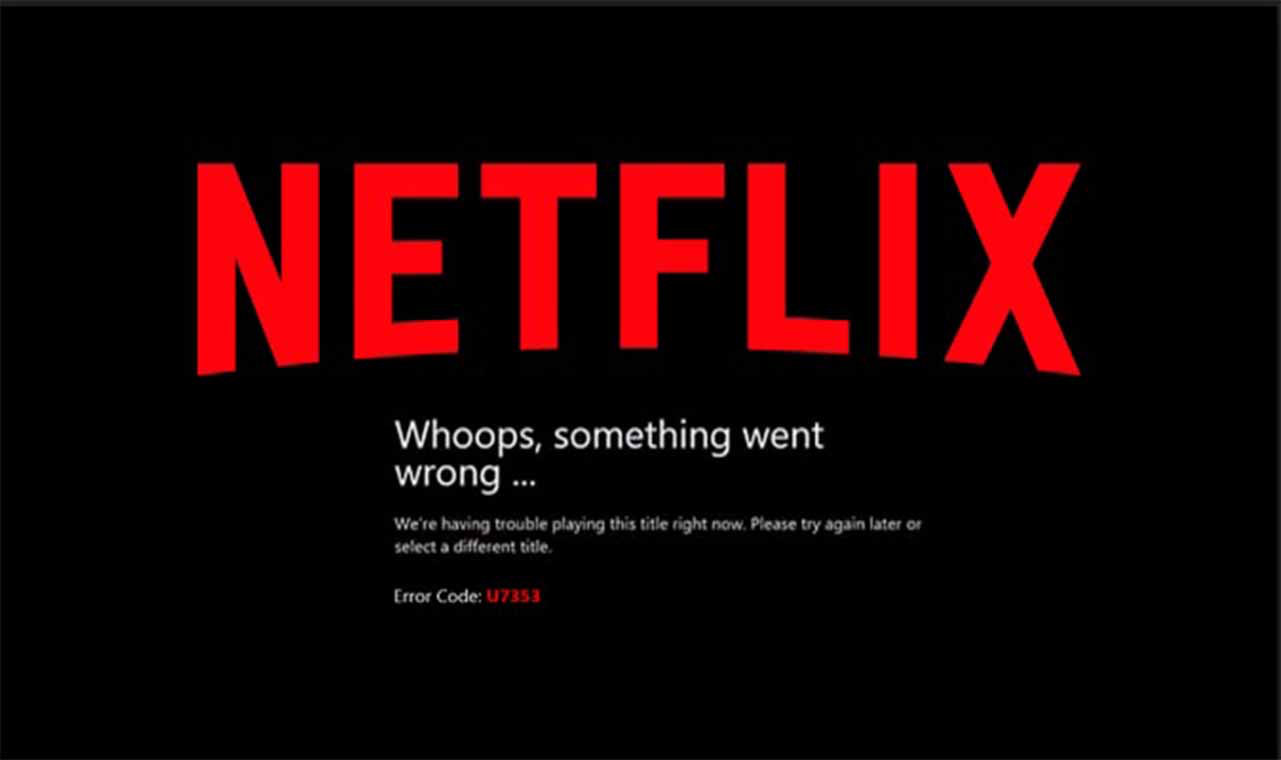Netflix is a popular online streaming service that gives users access to the best movies and television series library. Its availability in around 190 countries, the personalized content library and the ability to view the library of other countries are the highlighting features.
For example, if you are in Canada and you want to watch a movie which was exclusively released on Netflix UK, you can change your Netflix Region while in Canada simply by connecting to a VPN UK server.
Regardless of how many features a service has and how big the name is, you still end up facing troubles and issues.
This post will list solutions to problems that appear the most while using Netflix. By the end, you will be able to solve all your Netflix problems.
The first thing that needs to be done is that you have to figure out what the problem is. After that, you need to follow the methods we have outlined to fix each problem. Continue reading to discover more about how to solve the most frequent issues you’re having with Netflix.
Quick Fixes for Netflix Problems
The streaming powerhouse has established a foothold in over 190 countries all over the globe thanks to its extensive library of riveting films and TV shows, including the several language choices available for its various types of content. Nevertheless, regardless of how well it works, most of the time, Netflix may exhibit unpredictable behaviour.
Here are seven different solutions to random errors and issues that Netflix may be having on your various devices:
Check if Netflix is Down
Netflix is functioning just fine, but you still can’t connect to it; what’s happening? If it turns out that the issue is on your side, here are some fast workarounds that you may try. Start by trying out the first suggestion, and if the problem persists, go on to the next one.
Look at the official Netflix status website to see if there is a connection problem. Netflix delivers continuous updates to the consumer if there is an issue with the administration of the servers.
However, if Netflix is experiencing server problems, you can have trouble accessing the company’s official website. If this happens to you, you may use Down Detector to see whether or not Netflix is operating normally.
Check Your Internet Connection
Streaming Netflix without pauses requires a solid internet connection. Netflix will malfunction on all devices if your internet connection is sluggish, leading to lags in your video. Also, if your internet connection is unstable, you may see “You are not connected to the internet” from Netflix. That’s why it’s essential to double-check your internet connection’s stability.
Netflix recommends an internet speed of 3 Mbps for Standard Definition (SD), 5 Mbps for High definition (HD), and 25 Mbps for 4K/Ultra HD.
Restart Your Device.
Netflix occasionally exhibits unpredictable performance if your gadget needs to be fixed. It applies to streaming devices such as smart TVs, Xbox Series X|S, PlayStation 5 streaming sticks, Fire TV Sticks, and Roku streaming sticks, among others.
Suppose you’re having problems with Netflix that are prompted by unexpected issues on your device. In that case, you might have to try restarting it to see if that resolves the matter.
Log Out and Log Back In
Your Netflix session on the device will be restarted when you log out and back into your account. This should fix any minor issues causing Netflix to stop working unexpectedly.
Signing out of Netflix is a simple operation that can be carried out on any device. To log out of your account, click Sign out from the options menu. Afterwards, go to the next page, hit the Sign-in button there, and then sign in again by providing your credentials.
Clear Your Cookies and Cache Data
If a problem can be traced back to incorrect cached data, deleting the browser’s data should fix it permanently. There are several possible causes for browser lags, but clearing up all the useless stuff is a way to make your browser faster and fix Netflix buffering problems. But it will delete everything, and you’ll have to re-register at every site. Because of the increased safety that will occur, everyone wins.
Netflix provides a workaround if you want to keep your browser history and cookies. To delete your Netflix cookies, please check out how to clear cookies and caches. You’ll be signed out of Netflix, and all Netflix-related cookies will be deleted from your browser. If this fails, try erasing all cached data again.
Try reaccessing Netflix to check if there is still any significant delay. If you suspect your browser is malfunctioning, you could always switch to a different one. If the issue continues, try using a different browser or updating your current one.
Precise Netflix App Data on Smartphone
If your smartphone’s display freezes, Netflix suggests erasing the app data. Clearing the application data on a mobile device deletes all of the app’s saved data and refreshes the authorization. However, this might give the impression that you recently downloaded and installed the app.
- Reinstall the Netflix App on your Device
If you’re having trouble clearing your Netflix history, a fresh install is your best chance. The process will be functionally equivalent to the previous one, and you will have access to the app’s most recent version.